Your SignalWire Messaging Campaigns Space
Do you need to register with The Campaign Registry? If you are using your SignalWire 10DLC phone numbers to send messages to US numbers, the answer is yes. Here's how you'll do it:
- Add a payment method if you do not already have one set for your project.
- Create a Brand. Make sure your information is correct. Each submission incurs a $4 charge.
- Register a Campaign. Include as much detail as possible. There is a monthly fee for each Campaign that varies by use case (see Campaign Pricing. You will be charged the monthly fee for the first 3 months up front (as there is a 3 month minimum commitment), and you will not be charged again until the 4th month your Campaign is in use.
- Assign Phone Numbers to your Campaign. For a brand new campaign, this process can take up to 24 hours, so do not be alarmed if you see a "failed" or "pending" status for a number in that time period.
If you indicate an interest in messaging when signing up for a SignalWire Space, you will walk through all of these steps in the Campaign Registry sign-up wizard. If you did not already complete the wizard steps, read on for how to use the Messaging Campaigns Space to complete your registration.
Overview
The usage of extended codes (10DLC) for messaging campaigns has increased due to their simplicity and ability to meet application-to-Person (A2P) messaging needs between businesses and customers. SignalWire has built powerful messaging APIs to meet these needs for our customers. But, as text message volume has increased, some businesses have used the same technology for sending spam text messages. This proliferation of spam is bad for customers, businesses, and the mobile industry overall. In response, The Campaign Registry (TCR) platform was created to record who sent any given 10DLC message and what they claim to be sending, which can be checked and validated against actual messaging behavior.
Anyone using an application platform (e.g. SignalWire) to send customers messages from a local phone number needs to register with TCR regardless of your use case. Even if your traffic is mostly person-to-person (P2P in industry jargon), it is most likely still considered application-to-person (A2P) as it is being sent from SignalWire (an API platform). If you believe your traffic meets P2P guidelines, please share your use case with our Sales team.
Fortunately, SignalWire has been at the forefront of the evolution of TCR and has become a registered CSP (Campaign Service Provider) so that we can handle registration on your behalf and make it easier for you.
There are two basic components to becoming registered:
Brands - We need to first register your business as a Brand on The Campaign Registry. Once registered, a Brand is given a unique Brand ID that is associated with ALL its campaigns, numbers, and messages. To become a Brand, you must provide details about your business such as your official company name, website, Tax ID / EIN, company contact name, direct number, and email.
Campaigns - We will then need to register each of your unique campaigns. You need one campaign per use case. Once registered, each campaign will also be given a unique ID which will be registered directly with carriers. Requirements for campaigns are your campaign's use cases, opt-in/out process, and message samples.
The registration process will take approximately 3-5 business days, though can take shorter or longer depending on the information submitted.
Brands
A Brand is an overall project with which TCR will associate a set of campaigns, numbers, and messages. In this tab, you will see your current Brands and their status. The status will either be Pending if it is still being reviewed or Completed if the review is complete and you are ready to add campaigns.
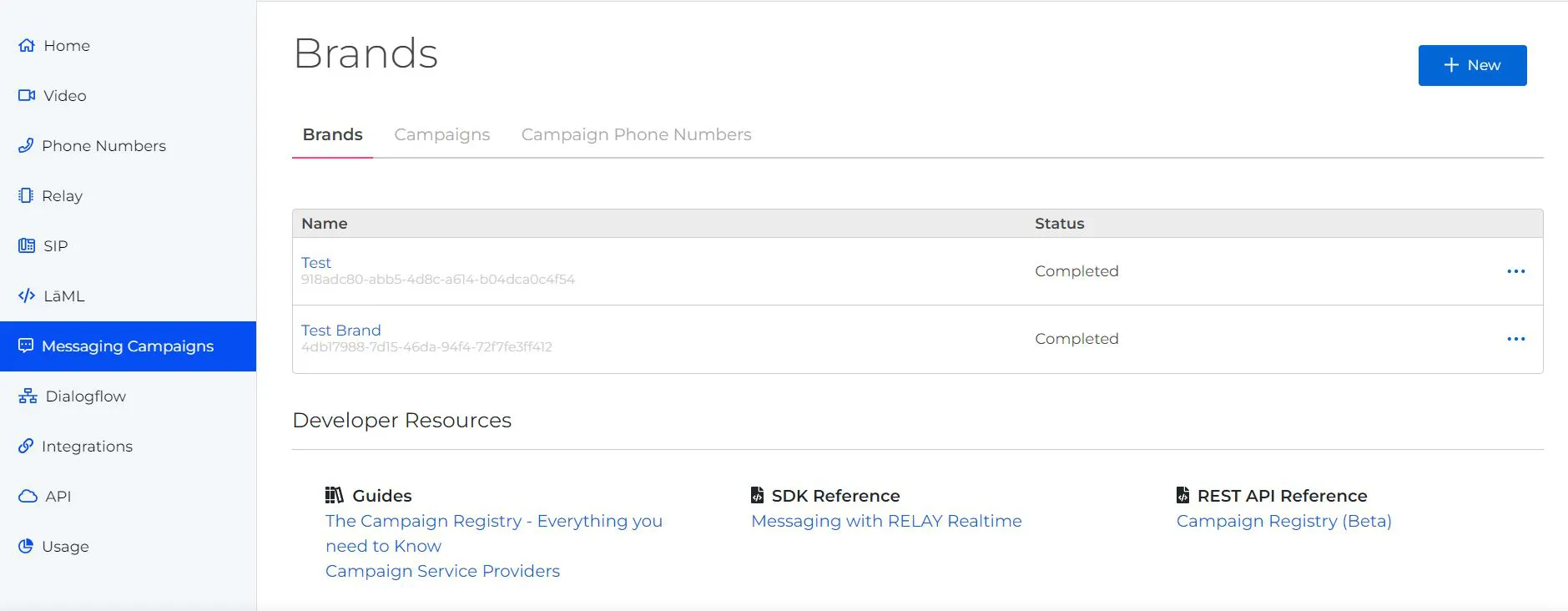
Details of an existing brand
To see the details of an existing Brand, click on the Brand Name. None of these details are editable. If you are trying to make changes to an existing Brand, please use the button to contact Support for assistance.
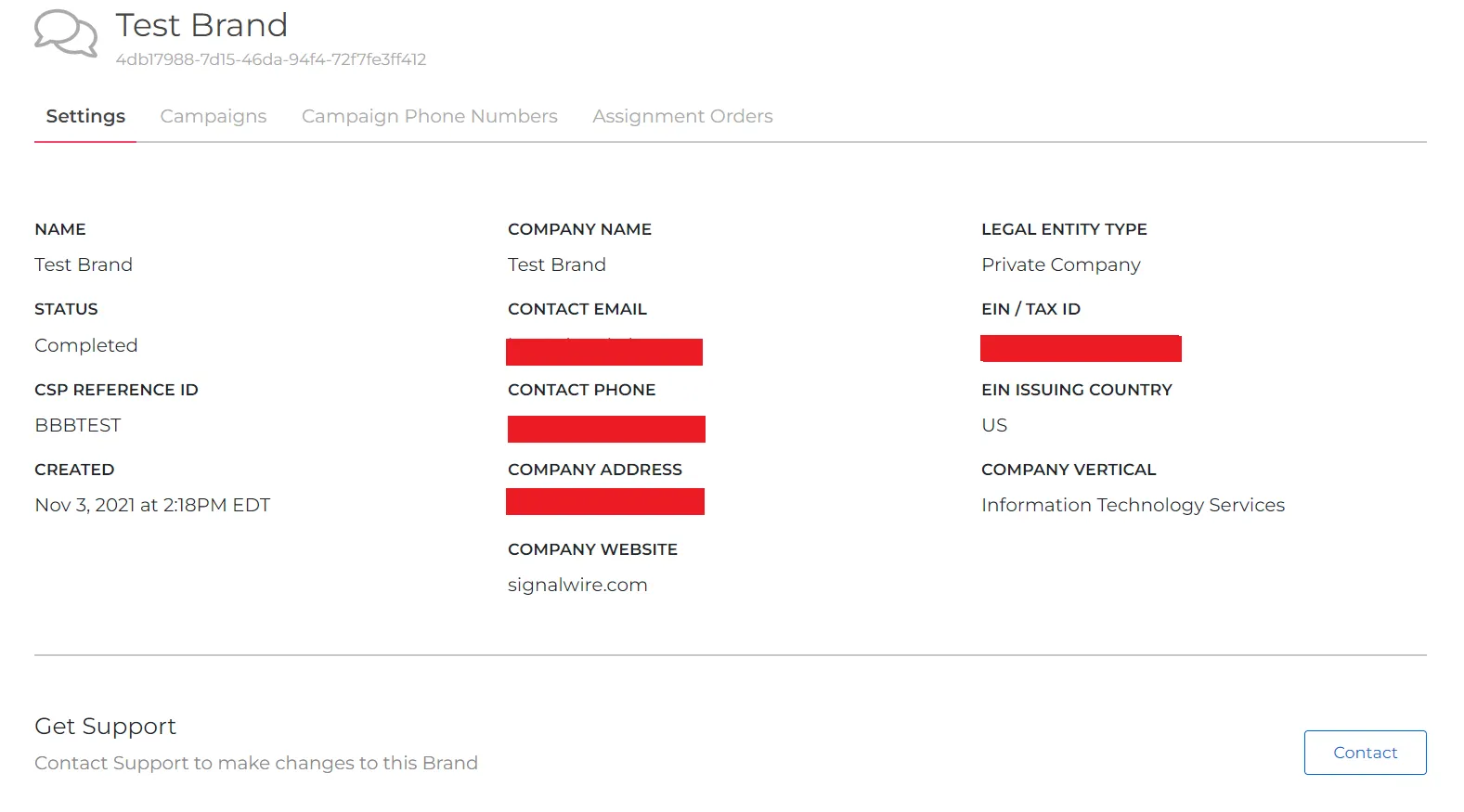
Creating a new brand
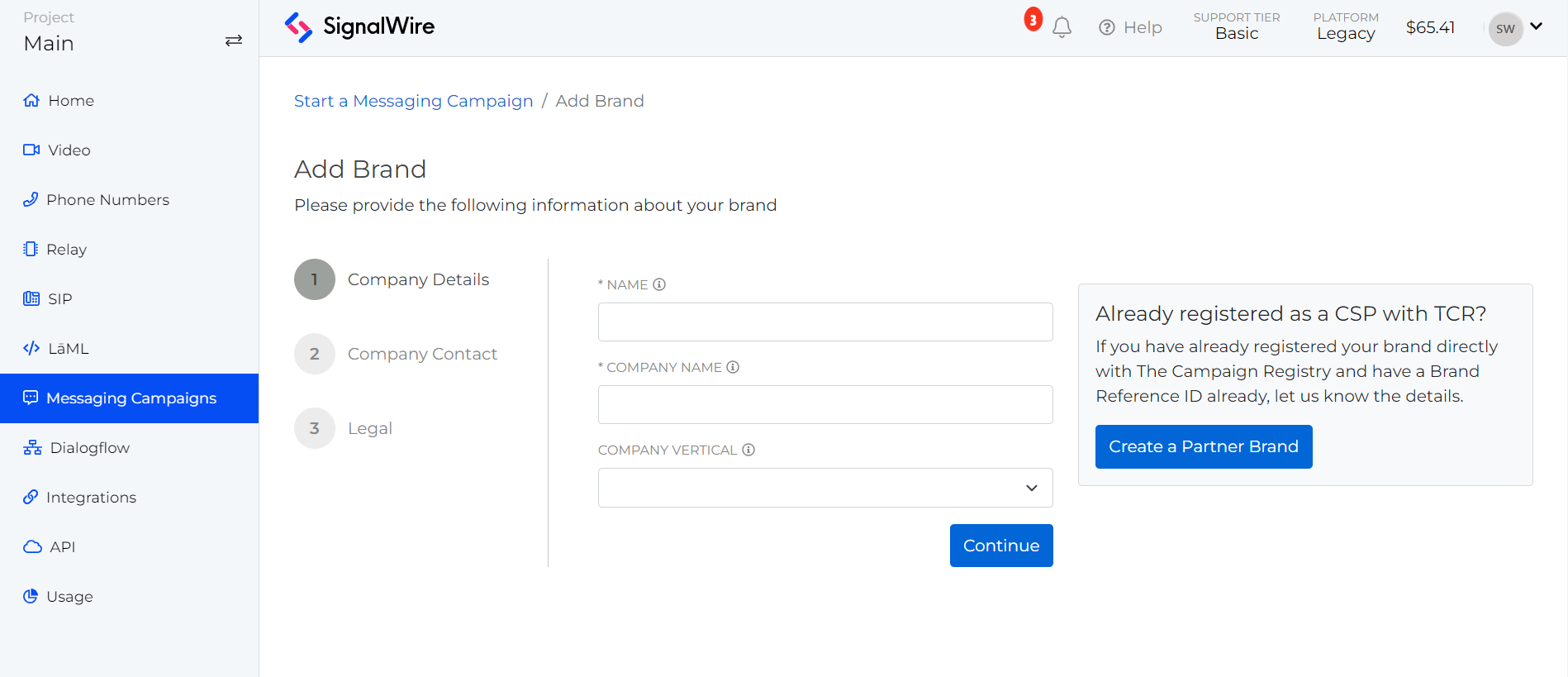
To create a new Brand, start by clicking the blue "+ New" button to open the New Brand wizard with two options.
- Import a Brand that has already been approved by TCR through a different Campaign Service Provider (CSP) by clicking the "Create a Partner Brand" button.
- Create a new Brand to register and manage with SignalWire by filling out the form.
For new Brands, all of the fields on the details page are required by The Campaign Registry. Be careful with your information input, because you do not want to be flagged by TCR for a Brand information error.
Each Brand should have a unique EIN, or you will risk damaging your trust score. After completing the three Brand creation steps, you will see a success message.
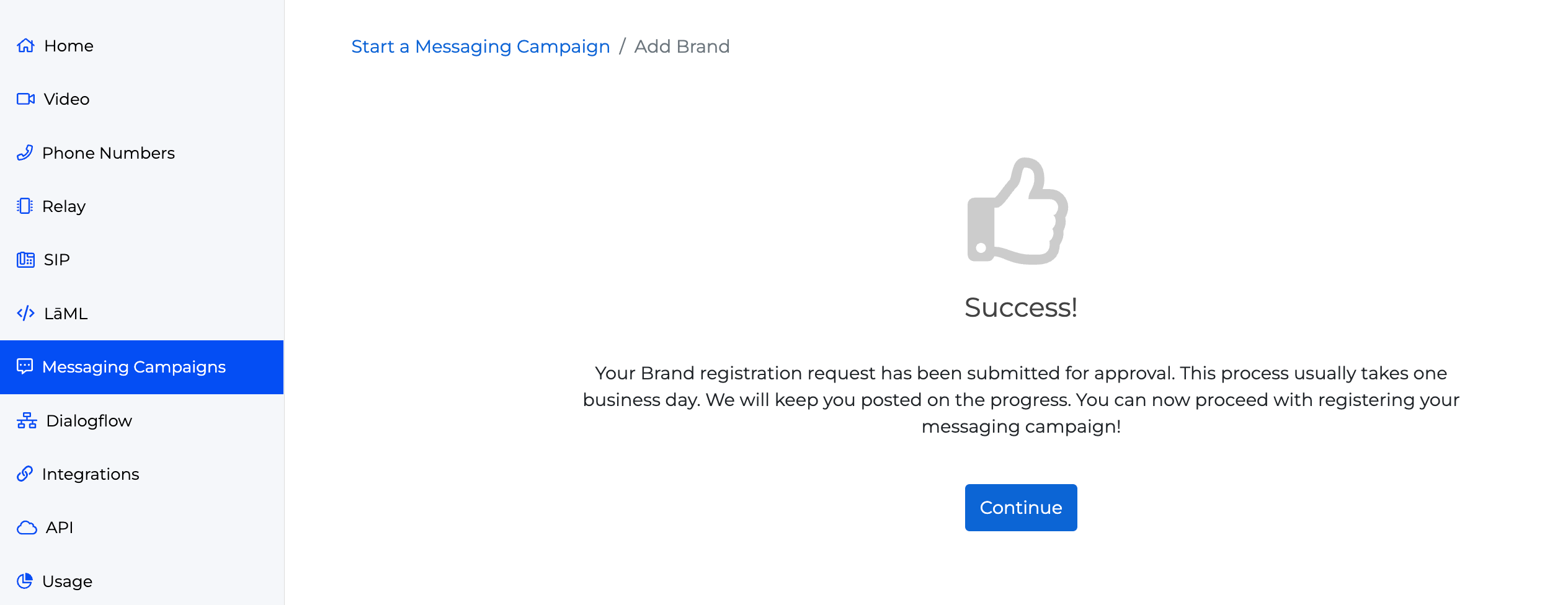
TCR will check all of your information against multiple databases and return a status of Verified or Unverified. Brand details can only be edited and resubmitted for a Brand in an Unverified status. Your Campaign Registration Specialist will assist you if resubmission is required.
Each submission incurs a $4 charge.
Campaigns
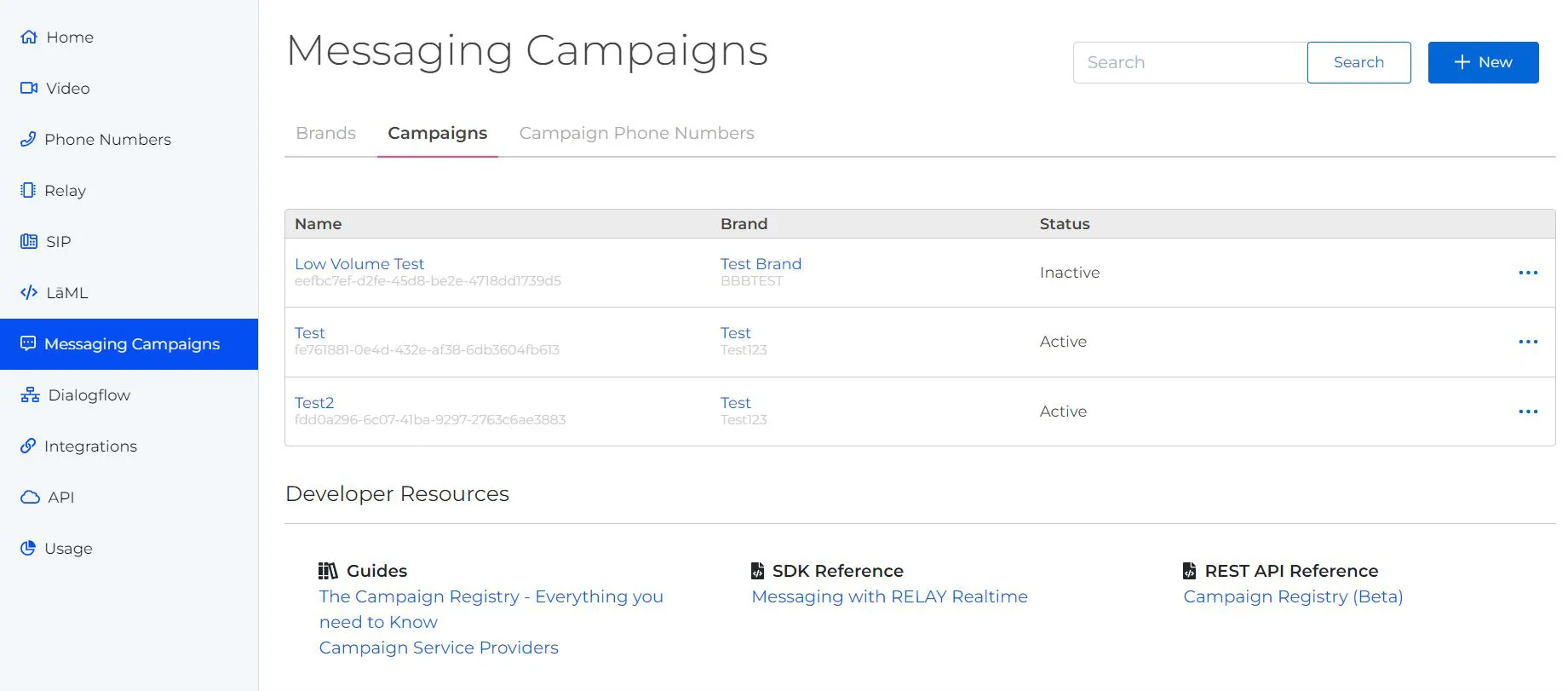
After your Brand is verified, you can add Campaigns. The simplest way to describe a Campaign is a unique use case. For example, if you send marketing messages and also send two-factor authentication messages, that would represent two different use cases and, therefore, two different Campaigns. Some businesses will require only one Campaign while others may require many. There are also mixed-use cases available for businesses that aren't worried about throughput.
For a full list of use case descriptions, see our Campaign Registry guide.
Information required for each Campaign will be your Campaign's use cases, opt-in/out process, and message samples. Begin by clicking the blue "+ New" button on the top right of your Campaigns page.
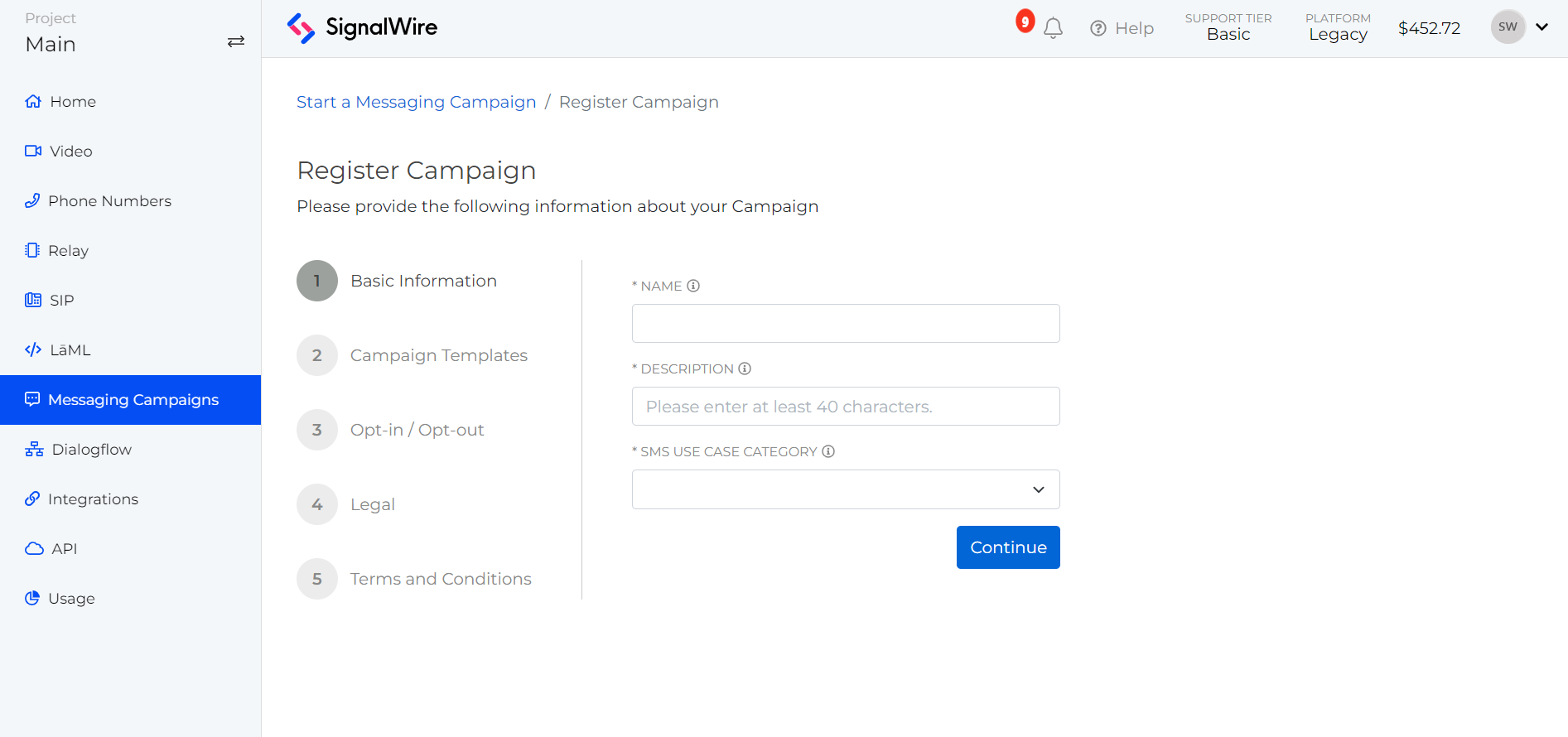
Fill in the fields with as much detail as possible. Submitting incomplete or inaccurate information could add processing time and require resubmission with additional fees. When you reach the last step, please take note of the submission fees before submitting. You will see the success screen when you have completed this process.
Once registered, each campaign will be given a unique ID which will be registered directly with the MNO’s. Processing may take 3-5 days. During that time, the status for the Campaign in your Campaigns tab will be Pending.
After a Campaign has been approved, you will see them listed under this Campaigns tab. If you click on the Campaign name, you will see the Campaign details, phone numbers assigned to the Campaign, and an Assignment Orders tab to add new numbers to the Campaign.
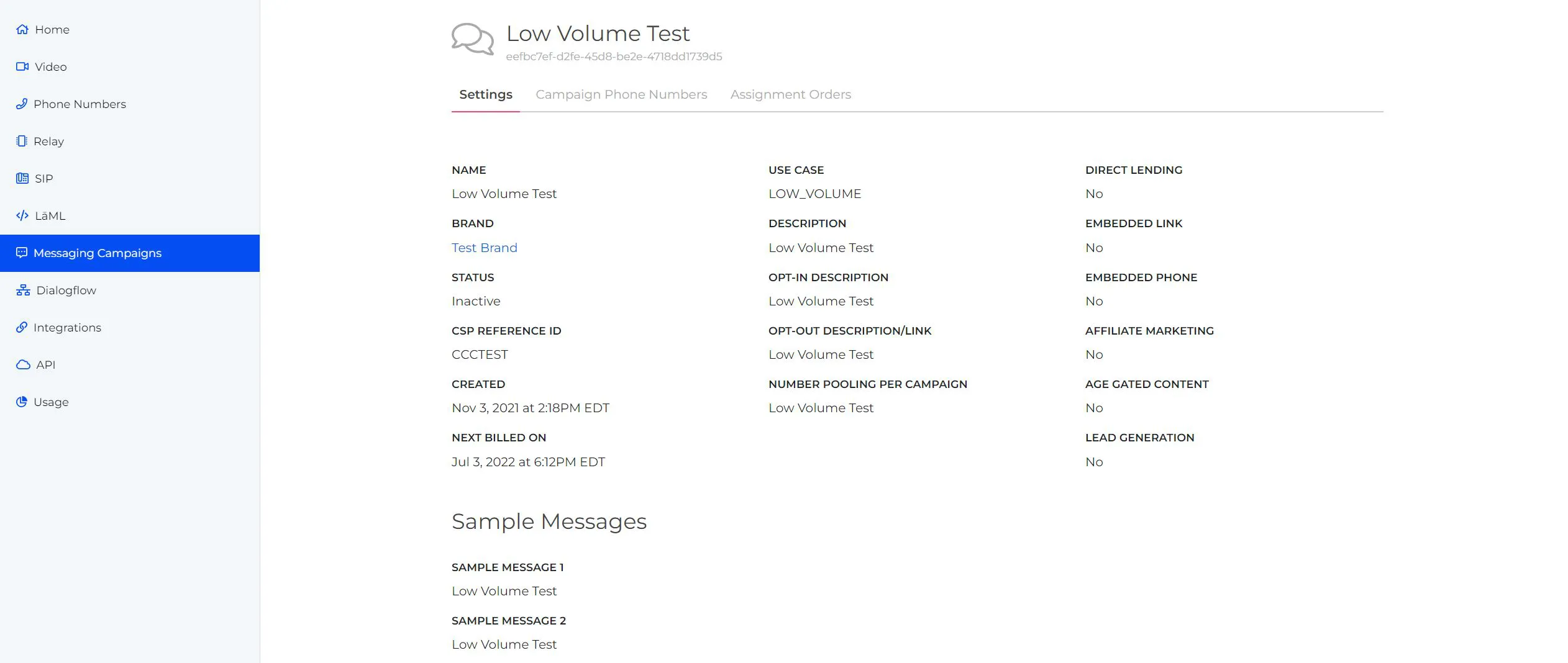
You can assign phone numbers to your Campaign while the registration is still pending, but they can not be put to use until the registration process is complete with both The Campaign Registry and our upstream DCA partners who provide the connection between your sent messages and the carriers.
Campaign Phone Numbers
The last step to setting up messaging is assigning your SignalWire phone numbers to a Campaign. The Campaign Phone Numbers tab displays a list of all of the numbers assigned to any Campaign.
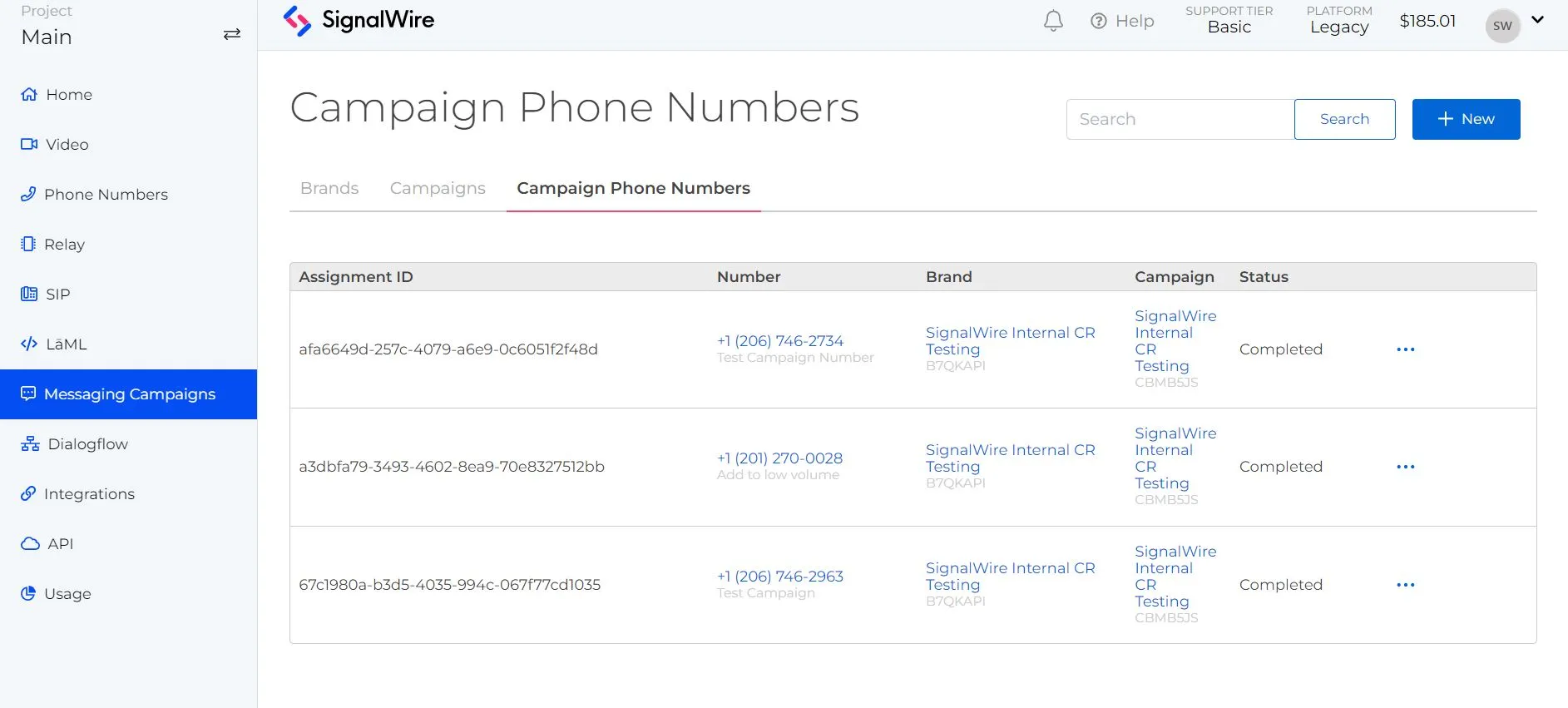
From here, you can click on multiple links to manage your Campaign number details:
- Clicking on a specific phone number will take you to that number's details page where you can set up incoming message handling.
- Clicking on a Brand will take you to that Brand's details page.
- Clicking on a Campaign will take you to that Campaign's details page.
- The ⋯ button will give you a menu to go to the phone number's details page or delete the number from its associated campaign.
There are two different places to add a number to a Campaign. Click the blue "+ New" button on either this Campaign Phone Numbers tab or from the Campaign details page you can create a new assignment order in the Assignment Orders tab.
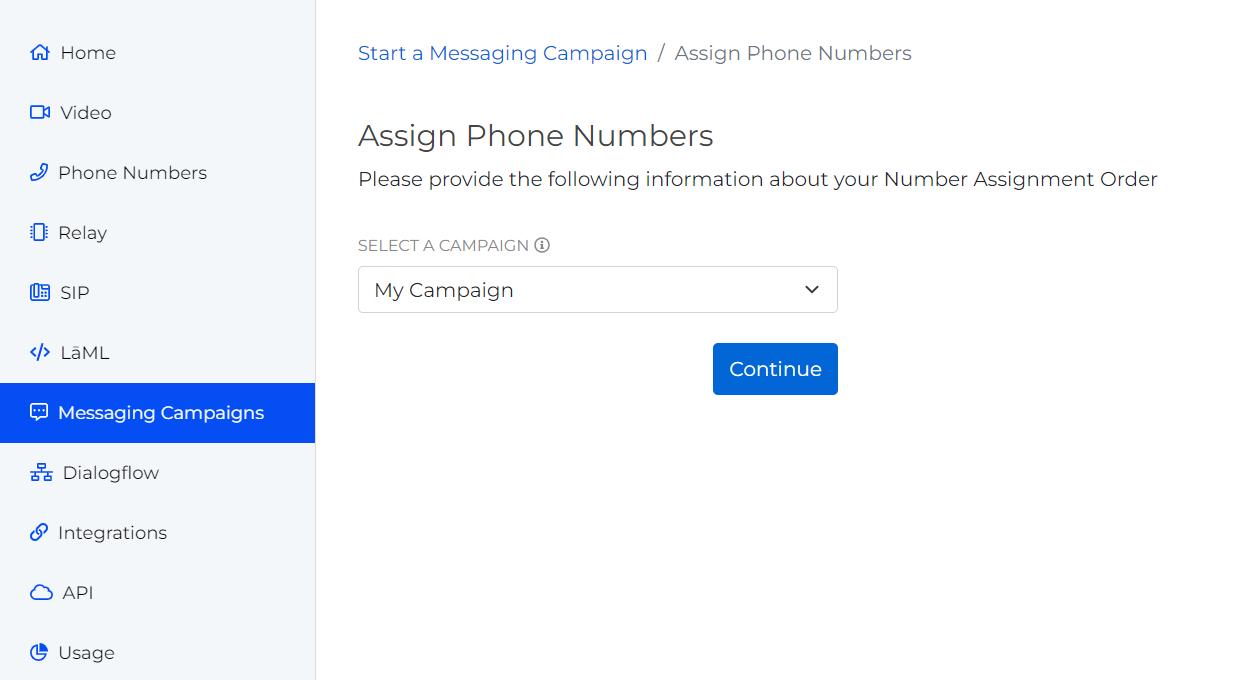
Whichever method you use, when you create a phone number assignment for a brand new Campaign, SignalWire has to send information up to our carriers to get it connected on their end. For a brand new campaign, this process can take up to 24 hours in normal circumstances. You may see Failed or Pending as the number assignment order status during this time. Rest assured that as soon as it's completed on the carrier end, you will see it reflected in your portal as a Processed status!
You may have multiple numbers on each Campaign, as long as you have a valid use case for doing so. The maximum is 49 numbers currently. Any more than that will require additional registration for Number Pooling. If this applies to you, open a Support Ticket, and we will discuss this in more detail with you!