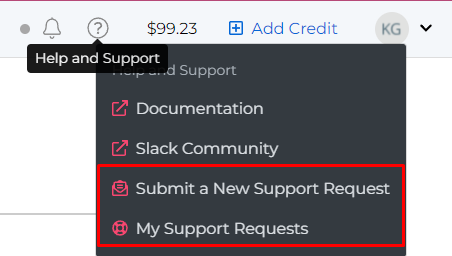Transferring Numbers
Transferring Phone Numbers to a Different Project in Your SignalWire Space
Transferring phone numbers between SignalWire projects is quick and easy to do from your SignalWire Space by following these steps:
- Sign in to your SignalWire space
- Click Phone Numbers on the left navigation
- Click the number to be transferred under the "Purchased" Tab
- Click Transfer Number
- Re-Enter the number to confirm in the top field
- Select the project it should be transferred to
- Click Transfer number
Once the number has been transferred to another project, the phone number will appear in the list of phone numbers of the transferred-to project. The existing logs on the transferred-from project will still be available, but any new calls or messages will no longer work.
Transferring Numbers Between Projects with an API Call
If you prefer to use an API call to transfer a phone number between two projects in the same Space, you can use the following cURL command:
curl -L 'https://YOUR_SPACE_URL/api/laml/2010-04-01/Accounts/ORIGIN_PROJECT_ID/IncomingPhoneNumbers/PHONE_NUMBER_ID' \
-X POST \
--data-urlencode "AccountSid=DESTINATION_PROJECT_ID" \
-u "ORIGIN_PROJECT_ID:ORIGIN_PROJECT_API_KEY"
Just make sure to replace all placeholder values with the correct id information available either in your SignalWire Space or via API calls to list projects and list phone numbers.
Transferring Numbers to a Subproject in Your SignalWire Space
It is not possible to transfer a number from a project to a subproject using the transfer tool within the SignalWire Space as listed above. To transfer a number to a subproject, you can run the following cURL command!
curl https://SPACE-DOMAIN.signalwire.com/api/laml/2010-04-01/Accounts/PARENT_PROJECT_ID/IncomingPhoneNumbers/PHONE_NUMBER_ID.json \
-X POST \
--data-urlencode "AccountSid=SUBPROJECT_ID" \
-u "PARENT_PROJECT_ID:PARENT_PROJECT_API_KEY"
Transferring Numbers to Another SignalWire Space
The SignalWire Support Team can assist with transferring a phone number from one space to another. To help the support team complete this request, please provide the following information through a support ticket.
- Phone Number to Transfer:
- Current SignalWire Space URL:
- Current Project ID:
- New Space Administrators Name/Email:
- New SignalWire Space URL:
- New Project ID:
Both the losing and the gaining account need to confirm that a number is approved to be transferred to a new space for it to be accepted by the Support team. If you own both spaces, please reach out from both accounts to Support to confirm the transfer. If you are transferring to/from a space not owned by you, you must have the other space owner confirm the transfer as well.
Creating a support ticket can be done through the SignalWire Dashboard by using the "Help and Support" link in the top right-hand corner and clicking on Support Portal.