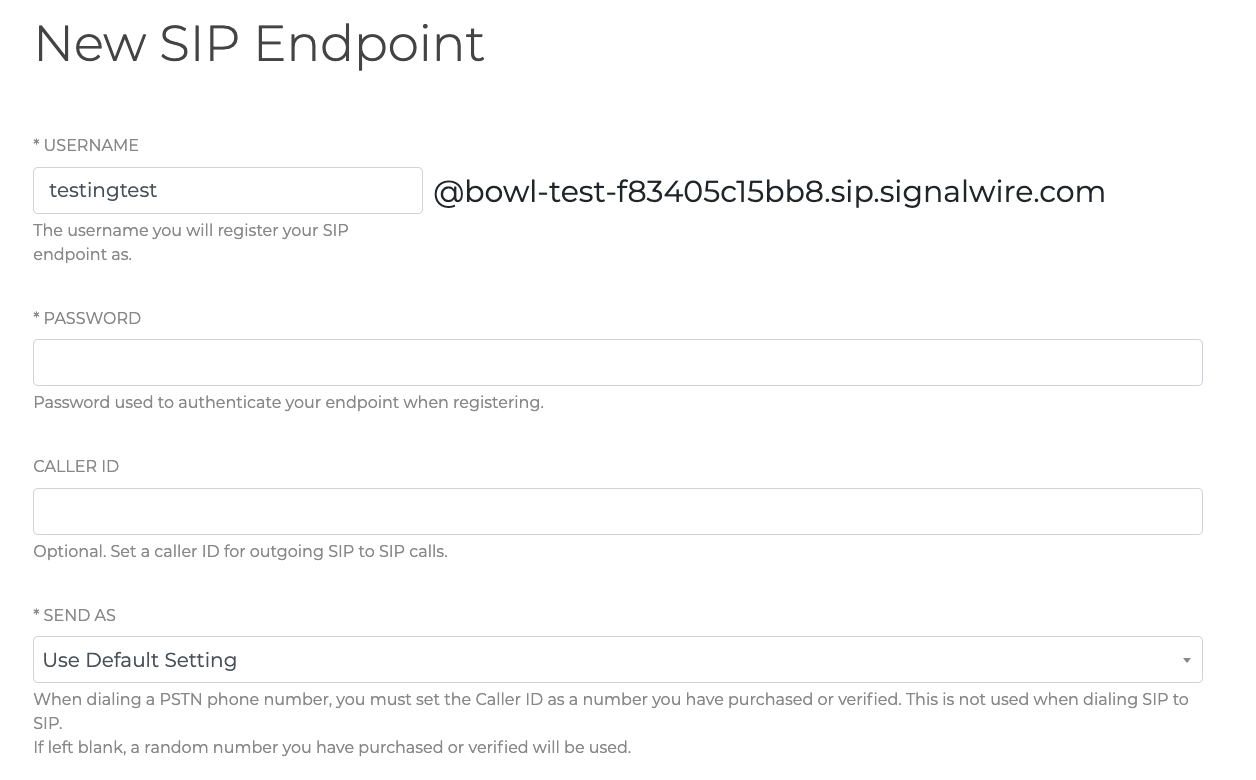Caller ID & CNAM
Caller ID vs. Caller Name
The Caller Name (CNAM) is a feature that displays your Name or Company Name on the Caller ID display of the party you are calling. When it is set up, your Caller ID Name will display as text along with your Caller ID Number.
The Caller ID is the actual phone number calling in, whereas the accompanying text that provides the identifying name for that number is called CNAM (a.k.a. “Caller Name”).
When a phone call is made, the Caller ID (CLID) is routed to the destination’s carrier for delivery. The Caller Name (CNAM) text data is not sent out by the originating carrier, as they are separate services.
When the call arrives, the carrier for the destination end of the call will reference the inbound number against its local CNAM database. At this point, both a CLID number and CNAM text are usually delivered to the recipient’s (called party’s) phone when it rings through.
How to Set CNAM for PSTN to PSTN calling
CNAM is disallowed on toll-free numbers, the actual number is the only display option when creating calls.
CNAM only works on PSTN calling, not SIP to SIP calls. See Caller ID below to learn how to set a caller ID for SIP calls.
The carriers in Canada do not read from the National CNAM registry and therefore will not display any set CNAM when creating calls to Canadian numbers.
To enable or modify a CNAM for a SignalWire phone number, please open a support ticket in your SignalWire dashboard by clicking the Help icon in the upper right corner and clicking on My Tickets within the drop-down menu.
** In your ticket, be sure to include the following information: **
- The phone number that needs a CNAM
- Name to display for the CNAM
The CNAM is limited to 15 characters, including spaces, and it can take up to 48 hours for the update to reflect.
If you would like to provide your company name or personal name on the caller ID, you must provide a copy of ID for a personal name, or proof of company through documents with your name listed, for the company name on the caller ID.
How to Set Caller ID Name for SIP to SIP Calls
To display a caller ID on SIP to SIP calls, you need to add an additional setting for caller ID in your SIP endpoint. Set the Caller ID field within SIP Endpoint settings to display caller ID on SIP to SIP calls. If you choose to set the Send As field, that will display one of your purchased or verified numbers, but it will only show for calls to PSTN numbers. Caller ID is the only way to display the caller ID for SIP to SIP calls.
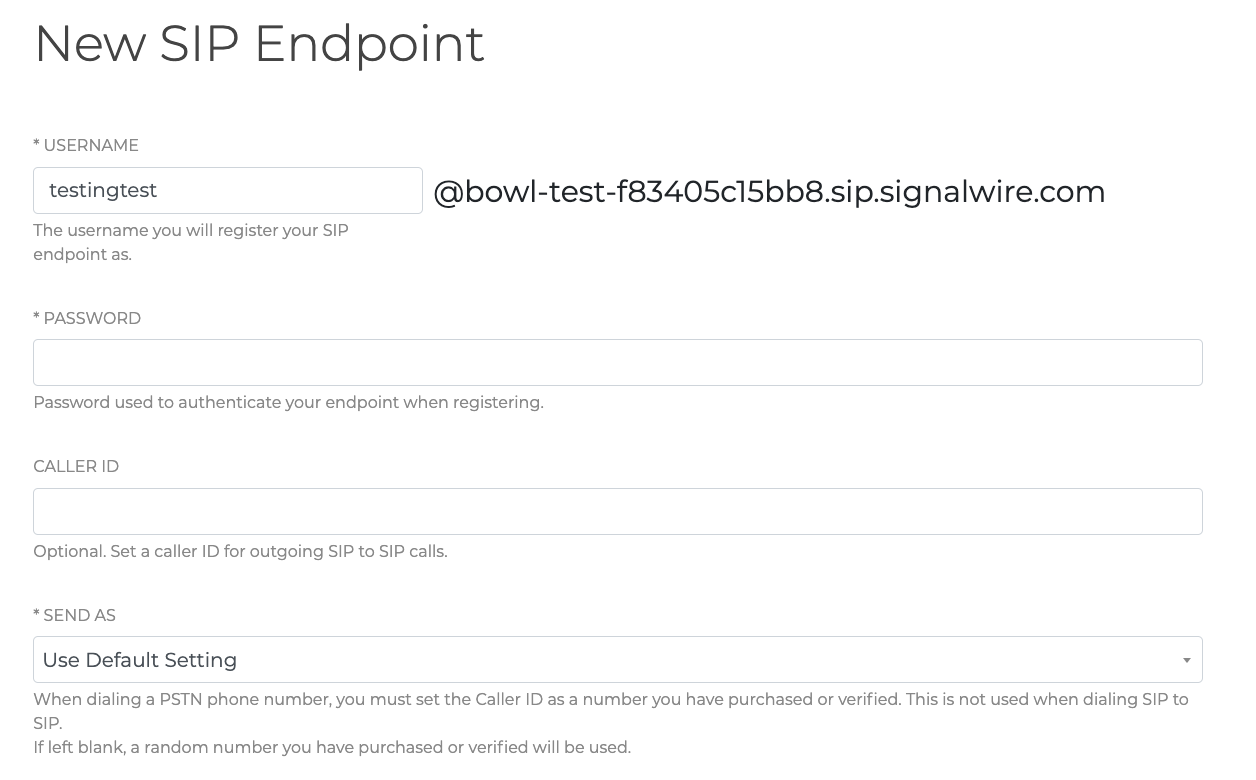
If you want to set the caller names by extension for SIP to SIP calls, that setting is within the PBX that you're using. For example, Asterisk requires that you set the Outbound Caller ID name option on the dialplan. Check the documentation for your PBX of choice to learn how to send this parameter!
How to Set Caller ID for SIP to PSTN calls
Within your SIP endpoint settings, set the Send As field to one of the verified or purchased numbers in your SignalWire account. This number is what will show when you call a PSTN number. If you do not set anything, a random number from your account will be displayed.