Making a Zoom Alternative
In this guide, we are going to make a Zoom-like video conferencing system using React, SignalWire APIs, SDKs and other tools.
The full source code for this project is available on GitHub.
We will use:
-
The SignalWire Video SDK will run in the client's browser. It handles the cameras, the microphones, communication with the SignalWire servers, and with other members in the conference. We will also use this SDK to display the video stream in the browser.
-
We will use the SignalWire REST APIs for Video to provision rooms and access tokens for your conference members from the SignalWire server. SignalWire REST APIs are only available on your server, as they require your SignalWire API tokens to operate which shouldn't be exposed client-side.
-
We will use React library from SignalWire Community to handle the integration between the SDK and React.
We will be using Next.js for convenience and brevity, but you should be able to use any React framework to write the frontend and any server-side framework to write the backend. We will use the React Bootstrap framework to make a neat layout without too much boilerplate.
If you are looking for something far simpler to quickly embed on your existing page, please use the Embeddable Video Room widget instead.
Setting Up the project
Our starting point will be the Next.js boilerplate on which we will install the packages discussed above:
yarn create next-app --typescript
cd <your app name>
yarn add @signalwire-community/react
yarn add bootstrap react-bootstrap react-bootstrap-icons swr axios
Backend
While most of the work with respect to capturing and displaying media in the conference happens client-side, you do still need a server to securely proxy the SignalWire REST API. The client SDK needs a token be able to access the SignalWire servers hosting the conference. Your server can query for this token using SignalWire REST API, given that you have the API credentials.
Note that this is not the server where all the video streaming and processing happens. All those complex tasks will be handled by powerful SignalWire servers elsewhere. The figure below illustrates how all parts fit.
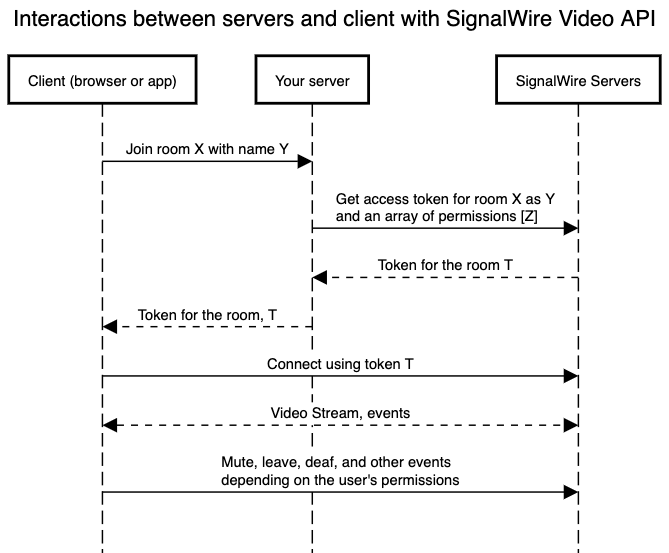
Diagram of the interaction between the client, your server, and SignalWire.
In a production setting, your server should authenticate your users, manage their permissions, get appropriate tokens for members and relay the tokens from the SignalWire's Video REST APIs to the client's browser.
The following code will create a new endpoint at /api/token, which will query SignalWire and serve tokens given at least a valid
room_name. It also takes additional user_name and mod parameters. The user_name parameter simply sets the display name
for the user requesting the token. The mod parameter (short for "moderator" in this case) selects between the two sets of
permissions defined in permissions.ts which can be assigned to the user.
Note that the location of this file ensures that this will run server-side at api/token endpoint.
Learn more about Next.js routing here.
- token.ts
- permissions.ts
import axios from "axios";
import { FULL_PERMISSIONS, GUEST_PERMISSIONS } from "../../data/permissions";
const AUTH = {
username: process.env.PROJECT_ID as string,
password: process.env.API_TOKEN as string,
};
const SPACE_NAME = process.env.SPACE_NAME as string;
export default async function handler(req: any, res: any) {
const { room_name, user_name, mod } = req.query;
if (room_name === undefined) return res.status(422).json({ error: true });
try {
const tokenResponse = await axios.post(
`https://${SPACE_NAME}.signalwire.com/api/video/room_tokens`,
{
room_name,
user_name,
enable_room_previews: true,
permissions: mod === "true" ? FULL_PERMISSIONS : GUEST_PERMISSIONS,
},
{ auth: AUTH } // pass {username: project_id, password: api_token} as basic auth
);
const token = tokenResponse.data.token;
if (token !== undefined) res.json({ token, error: false });
else res.status(400).json({ error: true });
} catch (e) {
res.status(400).json({ error: true });
}
}
export const FULL_PERMISSIONS = [
"room.hide_video_muted",
"room.show_video_muted",
"room.list_available_layouts",
"room.playback",
"room.recording",
"room.set_layout",
"room.set_position",
//Members
"room.member.audio_mute",
"room.member.audio_unmute",
"room.member.deaf",
"room.member.undeaf",
"room.member.remove",
"room.member.set_input_sensitivity",
"room.member.set_input_volume",
"room.member.set_output_volume",
"room.member.video_mute",
"room.member.video_unmute",
"room.member.set_position",
//Self
"room.self.additional_source",
"room.self.audio_mute",
"room.self.audio_unmute",
"room.self.deaf",
"room.self.undeaf",
"room.self.screenshare",
"room.self.set_input_sensitivity",
"room.self.set_input_volume",
"room.self.set_output_volume",
"room.self.video_mute",
"room.self.video_unmute",
"room.self.set_position",
];
export const GUEST_PERMISSIONS = [
//Members
"room.member.remove",
//Self
"room.self.additional_source",
"room.self.audio_mute",
"room.self.audio_unmute",
"room.self.deaf",
"room.self.undeaf",
"room.self.screenshare",
"room.self.set_input_sensitivity",
"room.self.set_input_volume",
"room.self.set_output_volume",
"room.self.video_mute",
"room.self.video_unmute",
"room.self.set_position",
];
In a production setting, you would want this endpoint to be behind an authentication middleware to make sure only your intended users can use it. For Next.js, an easy addition would be next-auth.
You might also want to check if the users requesting mod permissions have the authorization to actually do so in your system.
To quickly go over various parts of this code:
-
The constants
FULL_PERMISSIONSandGUEST_PERMISSIONSare arrays of strings representing the permissions given to the user. So whileFULL_PERMISSIONSmight look like[..., 'room.member.video.mute', 'room.member.remove', ...],GUEST_PERMISSIONSwould look like[..., 'room.self.video.mute'], indicating that guest is not allowed to mute or remove any other user.SignalWire offers a flexible permission system so you can give users all combination of permissions as required. Permissions are described here.
-
The constant
AUTHis a structure that assigns your SignalWire Project ID as the username, and the API token as password. You will find the Project ID and API token at your SignalWire dashboard (explained here). We will use this for basic auth to authenticate with the SignalWire REST API.The constant
SPACE_NAMEis your SignalWire username which you also use as the subdomain to access your dashboard. -
We perform an HTTP POST request using Axios to the room_tokens endpoint. We will send the name of the room, the name of the user, and the array of permissions for the user to this endpoint. We will also give axios the Project ID and the API token to be encoded as basic authentication header.
If all goes well, the SignalWire server will send us a token that we can forward to the client.

/api/token endpoint with Thunder ClientThis simple backend will suffice to be able to conduct video conferences. But we will have one more endpoint to add here to support room previews.
Frontend
We will rely heavily on the SignalWire Community React library (@signalwire-community/react) to write the frontend. It is covered in detail in the Using Hooks to Track Call State guide.
Basic Video Feed
Consider the following piece of code.
// other imports
import { Video } from "@signalwire-community/react";
export default function Room() {
const router = useRouter();
const { roomName, userName, mod } = router.query;
const [roomSession, setRoomSession] = useState<any>();
const { data: token } = useSWRImmutable(
roomName !== undefined
? `/api/token?room_name=${roomName}&user_name=${userName}&mod=${mod}`
: null
);
if (!router.isReady) {
return <div>Loading</div>;
}
if (roomName === undefined || roomName === "undefined") return <div>Error</div>;
return (
<Container>
{token?.token && (
<Video
token={token.token}
onRoomReady={(r) => {
setRoomSession(r);
}}
onRoomLeft={() => router.push("/")}
/>
)}
</Container>
);
}
A few things to note about this code are:
-
Next.js router places it at
/rooms/[roomName]whereroomNamecan be any URL-safe string. So/rooms/guestshould take you to the guest room automatically. The dynamicroomNameparameter is accessible atuseRouter().query.roomName. TheuserNameandmodparameters should come from the URL query string (/rooms/guest?userName=user&mod=false) -
We are using the immutable variant of the swr library to load the token. The React hook
useSWRImmutablesends a GET request to/api/tokenjust once after it is instantiated. we made/api/tokenin the previous section. We are using swr for convenience here, but you are free to use any way toHTTP GET /api/token. -
The
<Video />component from@signalwire-community/reactis supplied the token from the backend. It uses the token to connect to the video feed for the room, and it asks for permission to access camera and microphone from the user. With this component alone, you should be able to video conference in the room by just navigating tolocalhost:3000/rooms/guestin multiple tabs.
Video Controls
With the tokens received and the video feed showing, all that's left is for us to show controls. This topic has been discussed in detail in the Using Hooks to Track Call State guide so we will try to focus more on the bigger picture than the technical details.
The way we have chosen to go here is to have a separate <Toolbar/> component which takes a
RoomSession object
and renders controls for the room. The RoomSession object is emitted by the onRoomReady event from the
<Video /> component. For simplicity, each control is written as it's own component (
<Participants/>,
<LayoutSelector/>,
<Controls/>).
We will go over each of these components briefly as we discuss the code.
- Toolbar.tsx
- Controls.tsx
import { Button, Container, Navbar } from "react-bootstrap";
import { Video } from "@signalwire/js";
import {
useLayouts,
useMembers,
usePermissions,
useScreenShare,
useStatus,
} from "@signalwire-community/react";
import Participants from "./Participants/Participants";
import LayoutSelector from "./LayoutSelector";
import Controls from "./ControlButtons/Controls";
export default function Toolbar({
roomSession,
}: {
roomSession: Video.RoomSession,
}): JSX.Element {
const { self, members } = useMembers(roomSession);
const { toggle, active } = useScreenShare(roomSession);
const { active: roomActive } = useStatus(roomSession);
const layoutControls = useLayouts(roomSession);
const P = usePermissions(roomSession);
return (
<>
<Navbar bg="light" expand="lg" fixed="bottom">
<Container>
<Controls control={self} self={true} disabled={!roomActive} />
<Participants members={members} disabled={!roomActive} P={P} />
{P?.layout && (
<LayoutSelector layoutControls={layoutControls} disabled={!roomActive} />
)}
{P?.screenshare && (
<Button
variant={active ? "danger" : "success"}
onClick={toggle}
disabled={!roomActive}
>
{active ? "Stop" : "Share Screen"}
</Button>
)}
<Button
variant="danger"
onClick={() => {
self?.remove();
}}
disabled={!roomActive}
>
Leave
</Button>
</Container>
</Navbar>
</>
);
}
import { useWebRTC } from "@signalwire-community/react";
import {
CameraVideoFill,
CameraVideoOffFill,
MicFill,
MicMuteFill,
VolumeMuteFill,
VolumeUpFill,
} from "react-bootstrap-icons";
import SingleControlButton from "./SingleControlButton";
export default function Controls({
control,
self = false,
disabled = true,
}: {
self: boolean;
disabled: boolean;
control: any;
}) {
const { cameras, microphones, speakers } = useWebRTC();
return (
<>
{[
{
name: "camera",
enabledIcon: () => <CameraVideoFill />,
disabledIcon: () => <CameraVideoOffFill />,
toggledOn: !control?.video?.muted,
onClick(e: any) {
e.stopPropagation();
control.video.toggle();
},
// only for self
items: self ? cameras : undefined,
onSelect(x: MediaDeviceInfo) {
control.video.setDevice(x);
},
size: self ? "lg" : ("sm" as "sm" | "lg"),
},
{
name: "microphone",
enabledIcon: () => <MicFill />,
disabledIcon: () => <MicMuteFill />,
toggledOn: !control?.audio?.muted,
onClick(e: any) {
e.stopPropagation();
control.audio.toggle();
},
// only for self
items: self ? microphones : undefined,
onSelect(x: MediaDeviceInfo) {
control.audio.setDevice(x);
},
size: self ? "lg" : ("sm" as "sm" | "lg"),
},
{
name: "speakers",
enabledIcon: () => <VolumeUpFill />,
disabledIcon: () => <VolumeMuteFill />,
toggledOn: !control?.speaker?.muted,
onClick(e: any) {
e.stopPropagation();
control.speaker.toggle();
},
// only for self
items: self ? speakers : undefined,
onSelect(x: MediaDeviceInfo) {
control.speaker.setDevice(x);
},
size: self ? "lg" : ("sm" as "sm" | "lg"),
},
].map(({ name, ...props }) => (
<SingleControlButton {...props} key={name} disabled={disabled} />
))}
</>
);
}
There are some interesting things going on in this code.
-
The component
<Toolbar/>takes only a RoomSession object as prop, because we only need that object to manipulate the room. -
The
usePermissions()hook is being used to check for permissions allowed to the user and only render the controls which are allowed. TheusePermissionshook maps the permissions given to the user (likeroom.member.video_mute) to an objectP?.member?.video_mute). It also adds some convenience aggregates. For example,P?.layoutis true if bothroom.list_available_layoutsandroom.set_layoutis true. Similarly,P?.member?.video_fullis true if both mute and unmute permissions are given to the user. -
We are passing a
disabledprop to all controls. It doesn't make sense to have the buttons look active when the room is not connected. So we use theuseStatushook is used to check if the room is active, and only enable the controls if it is. -
To the
<Participants/>component, we are passing the member array fromuseMembers. The component simply renders the list of members with a.map(). -
To the
<Controls/>component, we are passing theselfobject, which is a reference to the current user. It renders the mute/unmute buttons for microphone, camera, and speakers. It also allows users to change devices being used (switch from one webcam to another or from earphones to speakers) using another hookuseWebRTC, which we will discuss further below. -
The
<LayoutSelector/>takeslayoutControlsfromuseLayoutshook, which has a list of all allowed layouts, a way to change layouts and the layout currently being used. It renders a selector for layouts.
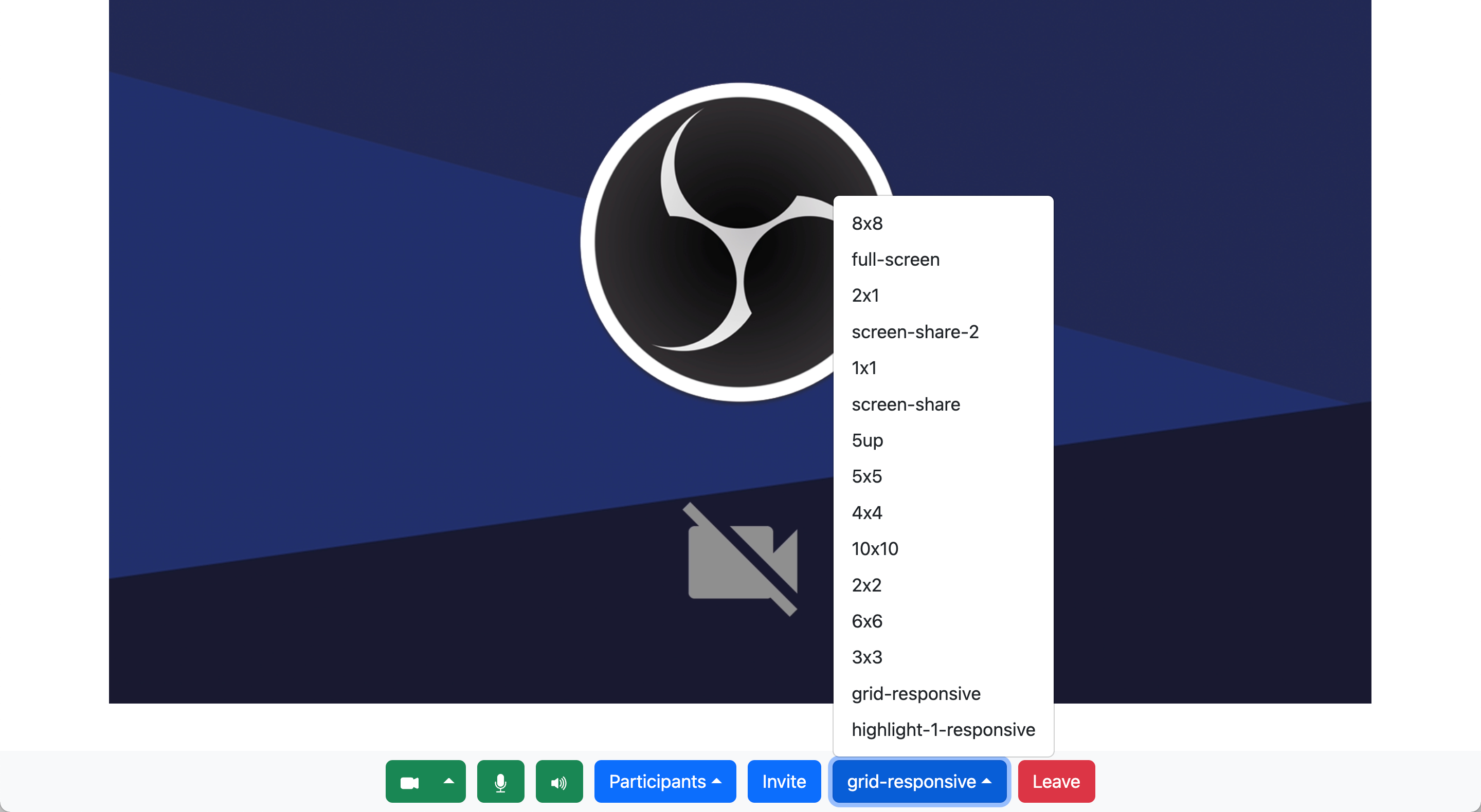
The useWebRTC() Hook
The useWebRTC hook, also provided by @signalwire-community/react package provides a list input and output devices that we can use.
It is used thus:
const { cameras, speakers, microphones } = useWebRTC();
The useWebRTC() hook is the React wrapper for the WebRTC namespace in the SDK.
Now, to change the active webcam, the information from useWebRTC can be used in conjunction with self.video.setDevice(). For example:
const { cameras, speakers, microphones } = useWebRTC();
// ...
self.video.setDevice(cameras[1]); //assuming there are multiple devices each
self.speakers.setDevice(speakers[0]);
self.audio.setDevice(microphones[2]);
This would set the video call to use the second camera in the list, the first speaker in the list and the third microphone in the list.
This is assuming the devices exist and the browser can see them. If there was just one microphone, for example, microphones[2] would
be undefined and setDevice would fail.
Displaying Room Previews
Backend
Finally, we want to display the previews of ongoing conferences in the home screen. The preview thumbnails of any
active SignalWire RoomSession can be downloaded from the preview_url attribute of the session.
We can query for the list of active room sessions via the REST API at the room_sessions endpoint. Sending a GET request to this endpoint with a query parameter status set to in-progress will get us the list of active room sessions.
Again, since this is a REST API call, this will have to be done in the server and proxied to the client.
import axios from "axios";
import { AUTH } from "../../data/auth";
export default async function handler(req: any, res: any) {
try {
const sessionsResponse = await axios.get(
`https://${process.env.SPACE_NAME}.signalwire.com/api/video/room_sessions`,
{ auth: AUTH, params: { status: "in-progress" } }
);
const sessions = sessionsResponse.data?.data;
if (Array.isArray(sessions)) {
return res.send({ sessions, error: false });
} else {
console.log(sessions, sessionsResponse.data, sessionsResponse.status);
return res.status(400).send({ error: true });
}
} catch (e) {
console.log(e);
res.status(400).json({ error: true });
}
}

/api/sessionsNow we have created an endpoint at /api/sessions which, when called, sends a GET request to the room_sessions endpoint
with the authentication information, and passes that information to the client.
Frontend
With that bit of backend in place, creating a frontend should be very simple. @signalwire-community/react already comes
with a <RoomPreview/> component (described in detail here).
import { RoomPreview } from "@signalwire-community/react";
import { useRouter } from "next/router";
import { Card } from "react-bootstrap";
import useSWR from "swr";
export default function RoomPreviews() {
const router = useRouter();
const { data: sessions, error } = useSWR("/api/sessions");
if (error || sessions?.error === true)
return <div>Error trying to access room sessions in progress</div>;
if (!sessions?.sessions || sessions?.sessions?.length === 0) {
return (
<div className="p-5 bg-light rounded-2 my-3">
<h4 className="text-muted">No ongoing rooms</h4>
</div>
);
}
return (
<>
<div className={"d-flex flex-wrap justify-content-start gap-5 my-4"}>
{sessions?.sessions?.map((session: any) => (
<div key={session.id}>
<Card onClick={(e) => router.push(`/rooms/${session.name}`)}>
<RoomPreview
previewUrl={session.preview_url}
loadingUrl={"https://swrooms.com/swloading.gif"}
style={{ height: 150, aspectRatio: "16 / 9" }}
/>
<Card.Body>
<Card.Title>{session.display_name ?? session.name}</Card.Title>
</Card.Body>
</Card>
</div>
))}
</div>
</>
);
}
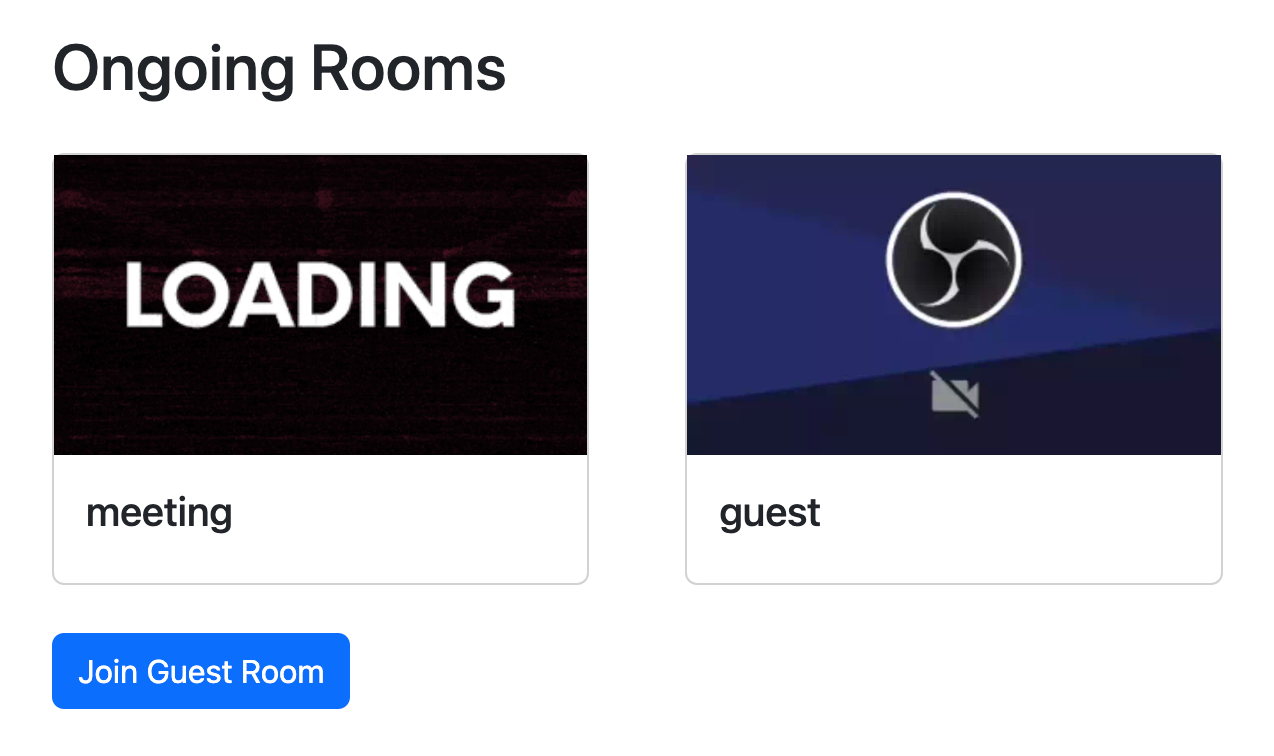
Again, we are using the useSWR hook to fetch data from the server, but any way you use
to GET /api/sessions should be fine. With useSWR however, the data is automatically cached
and refreshed after changing tabs or network loss.
Conclusion
With that, we have created a zoom-like application for video conferencing with little effort. You can add more features to it as you go, but this should be a good starting point.
The full source code for this project is available on GitHub.