Changing Settings in Your SignalWire Space
Changing a SignalWire Space URL or SignalWire Space Name
Currently, SignalWire’s infrastructure is unable to allow for the changing of URLs. All space attributes are tied to the space URL. However, if you must change a SignalWire Space URL, please create a new space on our website and open a support ticket. SignalWire's Support Team will navigate through the process of releasing and/or transferring phone numbers from a previous space and delete the old space when the release/transfer is complete.
Your Space Name is a friendly name that can be changed. This is the name that will appear on your Space's sign-in page to help your users identify the correct Space. To change it from your Dashboard, click on the profile icon in the upper right corner and choose Settings. Choose a new space name and click the Save button. Please note that changing the Space Name will not change the Space URL. Follow the instructions above if that is what you need.
Changing the Space Owner's Email Address
Currently, the changing of the primary email address of your SignalWire Space must be approved by SignalWire. If a user hasn't been created with the email address you'd like to have as the owner of the space, create a new user by following these steps:
- Go to your SignalWire Dashboard.
- Click on the profile icon in the upper right corner.
- Click on the Users from the dropdown.
- Click on Invite.
- Enter the email address to be used as the new space owner.
Once the email address of the new user has been added to the space, please request the current space owner to give written consent through a support ticket, giving information about the User (name and email address), to be changed to the new owner. The Space owner by default is the individual that created the space.
Changing the Time Zone of a SignalWire Space
To change the time zone for calls, messaging, and faxes in the SignalWire Space Dashboard, click on the profile icon in the top right corner of the SignalWire Space and click Profile. The option for changing the time zone will be displayed. Once finished making changes to your time zone, click Save.
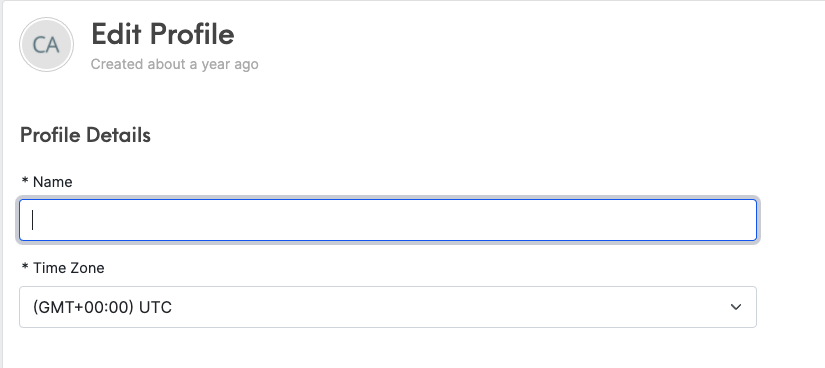
Changing Your Password
You can request a password change from your Dashboard. Click on the profile icon in the upper right corner and select Profile from the menu. Scroll down to find the Change Password section and click the "Send Change Password Instructions" button to email password reset instructions to the email address on file.
Upgrading Your Support Tier
If you find that you need extended support when using SignalWire products, you may decide to upgrade to another Support Tier. Please use the "Help" icon in your top toolbar to reach out to submit a new support request to upgrade.