User Management
Adding new users for access to your SignalWire Space is quick and easy through your SignalWire Space. There are two permission roles that you can make any given account:
- Users cannot access any space-wide settings, or join any projects they have not been added to. They can only have access to projects they are a part of. If you select a role to be a user, you can decide which projects to grant access to.
- Administrators can manage a space's payment methods and billing settings, manage users, see all projects, and create new projects.
The number of allowed Administrators in your Space depends upon your Subscription Plan. In the Free tier, you may have 1 admin, 10 in the Business tier, and unlimited in the Enterprise tier.
To invite a new user to a SignalWire Space:
- Navigate to your SignalWire Space.
- Login with an administrator's credentials.
- Navigate to the Users section on the drop-down bar in the top right corner.
- Click Invite
- Input the user information for the new account and click submit.
After you have sent an invitation, the user you are trying to add will receive an email to join SignalWire and activate his or her account. The new user will appear in the list of users on your account. In your space, you can edit the capabilities of a user (i.e. change roles or adjust project access) or remove them from your account. Removing a user from your space will remove the granted access to all their projects. They will no longer be able to log in or access any of your space's projects.
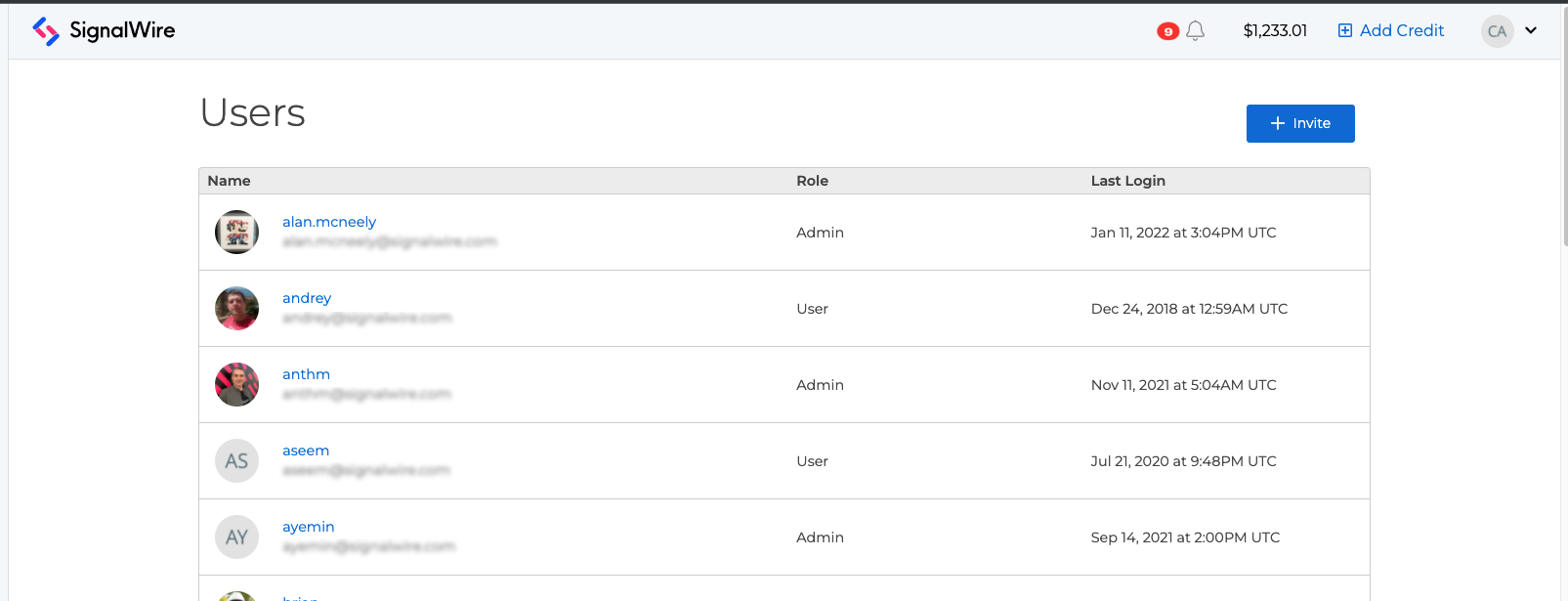
Please note that it is not currently possible to change the email address to a given user in SignalWire. Our Support Team recommends creating a new account through the method above to replace any existing user accounts that need to be changed.