Auto Top Up & Card Rejection Errors
What is Auto Top-Up?
Auto Top-Up is a billing feature that sets a minimum balance when you add a credit card on file. When your account balance reaches the minimum, your designated card will be automatically charged the amount you set, with $10 being the minimum. This is especially crucial for high volume traffic or traffic occurring during hours you're not monitoring the balance. If your balance were to hit 0, your services would stop working until you top up your account again. So auto top-up is mandatory to ensure your services continue without interruption.
How to Change Auto Top-Up Settings
For accounts adding their first payment method, mandatory Auto Top-up will be automatically enabled with a $10 minimum top up amount.
Click on the profile icon in the top navigation of your Dashboard and then click Billing on the dropdown menu to get to your account status, statements, and payment history.
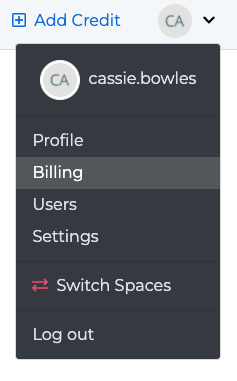
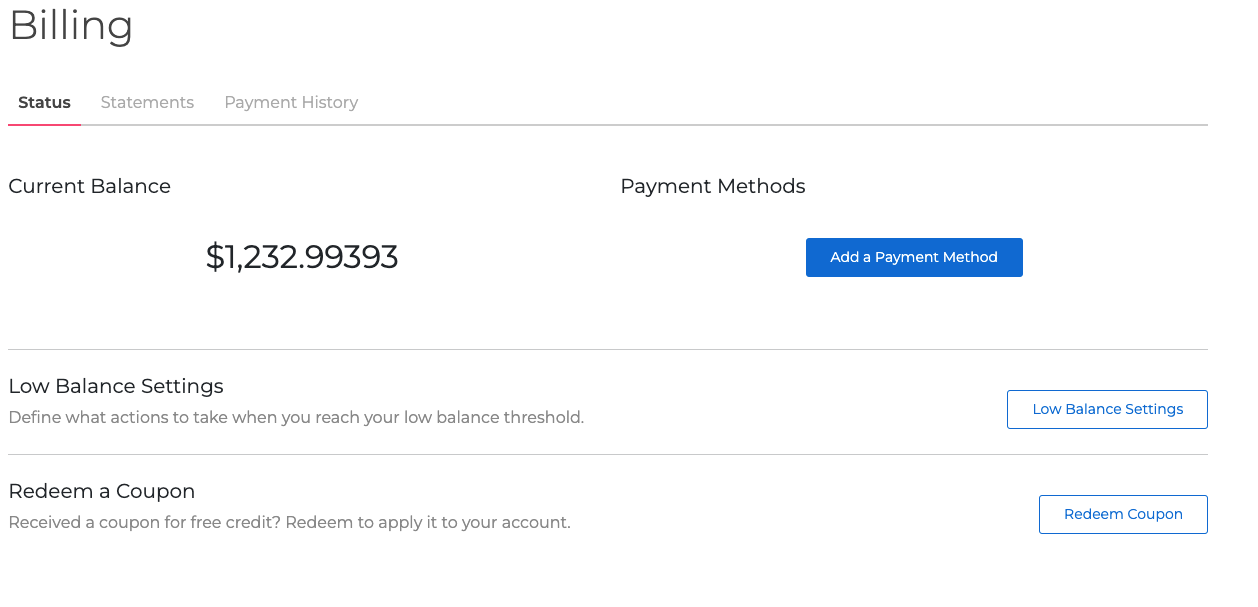
Click on Low Balance Settings. For WHEN YOUR BALANCE DIPS BELOW:, provide the minimum amount you would like to keep in your account. If you want the Space admins to get an email when the balance dips below the amount you chose, toggle Yes.
You may also choose to send a webhook request when the low balance threshold is reached by toggling yes and entering the webhook URL.
Finally, click Save to save your new settings.
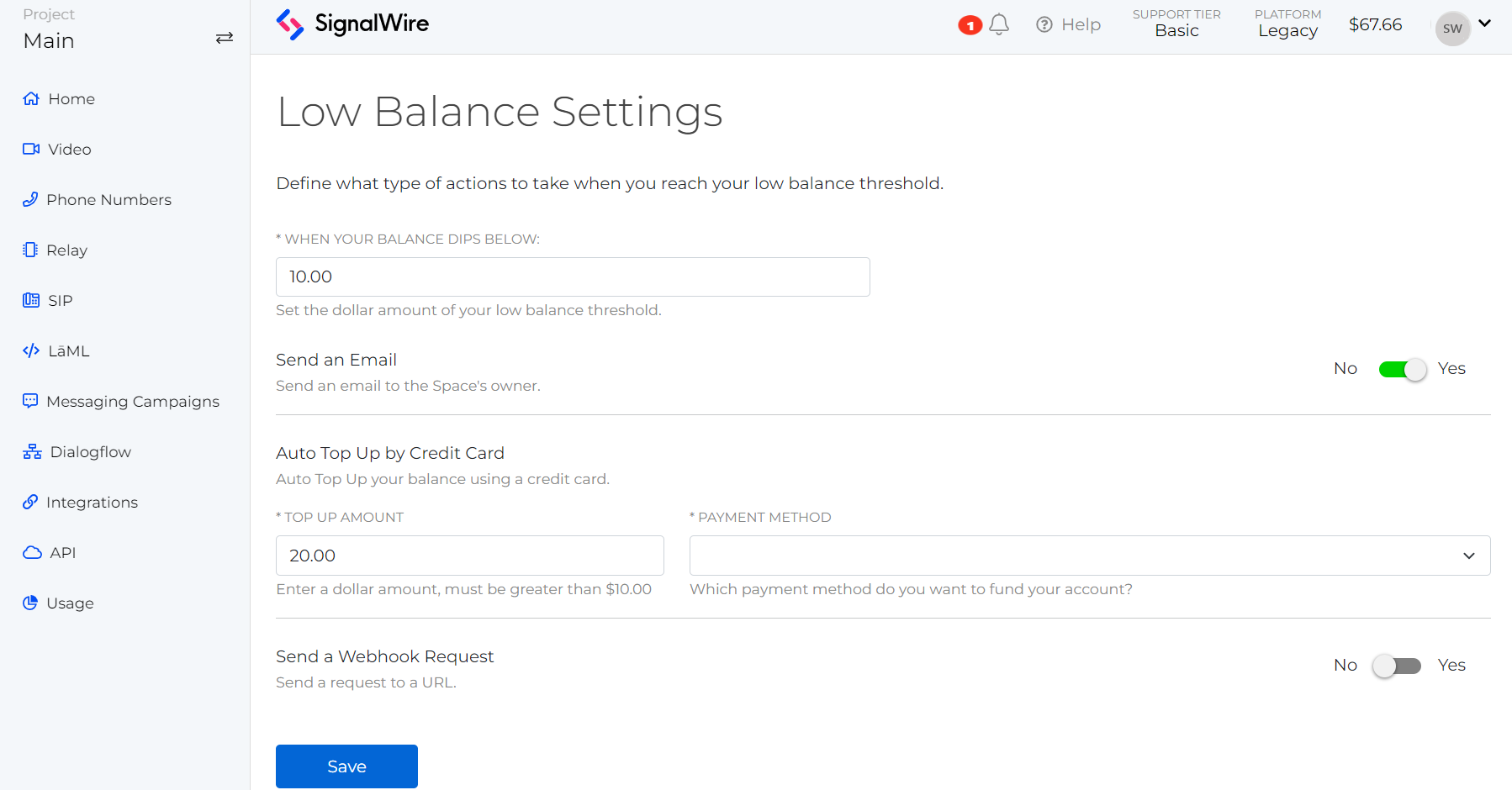
If you have a legacy account with an existing payment method and would like to enable Auto Top-up, use the Auto Top Up by Credit Card section to set the dollar amount that you want your card to be charged with and the payment method (from saved credit cards) that you would like to use.
Why Did My Card Get Rejected?
SignalWire uses a billing provider that has its own set of rules and systems for validating card transactions. Here are some commonly encountered reasons for rejection errors and the correct way to resolve them.
| Rejection Reason | Steps to Resolve |
|---|---|
| You may be using a data anonymizing service like The Onion Router, VPN, or routing internet traffic through a proxy server. | Please disable your service or attempt to make the purchase from a computer or device that is not being anonymized. |
| Credit card information is not entered correctly (zip code may not match, billing address may not match, etc). | remove credit card from space and re-enter. |
Please contact the SignalWire support team by creating a ticket. A ticket can be created through the account by clicking on the ? Help icon in the top navigation of the dashboard and clicking on Submit a New Support Request within the drop-down menu.